MediaSignage fully supports HD external input using our own PCI-Express capture device and only on the Windows platform (Capture / Tuner live TV is not supported on Linux) . This allows you to connect Live signal from HDMI, composite, component and S-Video directly into your Signage presentation. The Live video feed is assigned to any screen division (zone) you choose. It supports full 1920x1080 High Definition interlace / free smooth playback. The mediaTV Capture device is available in 2 versions, internal and external. The external is designed specifically for our mediaBOX while the external can be used with any standard PCI-Express compliant computer. Again, if you own a mediaBOX, be sure to order the External version. The mediaTV capture device allows you to input an external device’s analog or digital input directly into your digital signage presentation and assign it to a specific screen division of your choice. The source can be any Audio / Video device such as DVD, Cable box, Set top box, Satellite dish, game console, camcorder, security camera, tablet and others.
The mediaTV capture device is designed to pass all of the video information directly onto the PC video card thus bypassing the central processing unit. This special design offloads an processing from the CPU and provides a super smooth HD image right onto your digital signage presentation. The mediaTV does not have a built in tuner / decoder. This means that you will need to use an analog or digital A/V source such as an external DVD or cable box. If you wish to use Live TV from Cable or Satellite provider (i.e.: Direct TV / Dish Network) you will use the Cable / Satellite Set top box provided by them and connect the mediaTV using one of the available dongle ports (see diagram below). Selecting channels and controlling the volume is still done through the standard remote control that was supplied by Cable / Satellite provider.
The mediaTV USB is designed to work with our ultra small form factor mediaBOX-200 V2. It is a plug and play device so you don’t have to install any drivers or configure anything special in the SignageStudio to get Live TV into your presentation, when using the mediaBOX-200 V2.
With the mediaTV USB you can connect an audio / video input from composite (Audio / Video RCA),
S-Video as well as Antenna 75 Ohm input.
The device ships with both Antenna and the 2 in 1 dongle so you don’t need to buy anything else.
The mediaTV is powered by the AverMedia Center Windows Application and you can configure your preferred audio / video input prior to running it in the SignagePlayer. Checkout the video tutorial to learn more. The schematic to the right demonstrates the possible connection configuration.

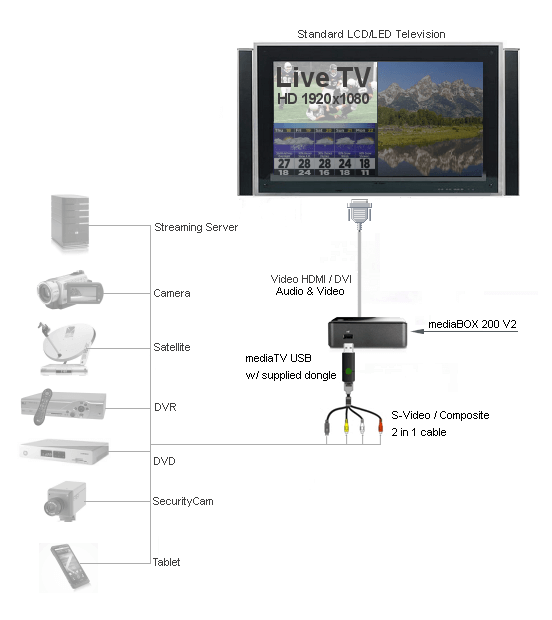
MPEG-2 & H.264 HDTV Ready
PIP (Picture in Picture) Function
Smart Channel Grouping
Closed Caption, Teletext & EPG
Customized Color Adjustment
Multi-channel Preview
Remote Viewing by SnugTV
Windows 7 Compatible
75 TV/ FM Antenna
S-Video (Optional AV input cable)
Composite (Optional AV input cable)
L/R Stereo (Optional AV input cable)
mediaBOX-200 V2 (version 2 only, V1 will not work)
AVerTV Volar Hybrid Q
2-in-1 Dongle Cable
External Antenna
Quick Guide

The mediaTV capture device is available in both internal and external versions. The internal capture device uses a standard PCI Express interface and can be used with any standard PC running the SignagePlayer Desktop version. If you own a computer with a standard motherboard you must likely have multiple free PCI-E slots available and the mediaTV internal card is all you need for Live Capture / TV. The mediaTV external version is designed specifically to work with our mediaBOX 100 / 200 / 300 Windows XP version. The mediaBOX XP version is already pre-configured to work this HD mediaTV so installation is a quick plug and play. Be sure to checkout the video tutorial to learn how to configure the Live TV in the SignageStudio.

The mediaTV external / internal HD capture card is equipped with HDMI input and through the included Dongle Cable, users will have Component, S-Video and Composite Video input interfaces as well. This Allows users to connect to their Cable / Satellite Set-Top-Box, Gaming Console and HD Video recorders to capture High Definition and Analog video content on their PC. Great for Sports bars and other location that require HD quality inside any screen division. With the HD capable card you can run full screen in 1920x1080 or any 16:9 desired screen division size equipped with crystal clear high definition image.
PLEASE NOTE: Many HDMI devices come with a built in security protection protocol called HDCP. The protocol is designed to keep content from being transmitted over capture and other “ripping” capable devices. If your video source transmission includes the HDCP protocol you may have to use Component instead of HDMI (Component is also known as RGB and YPbPr). Component resolution is also considered HD and normally transmits over a resolution of 720p and gives an Amazing HD picture quality.
The following diagram demonstrates the physical connection between the mediaBOX, LCD / LED screen (standard television) and the mediaTV Capture device. Be sure to connect the Audio to the TV using the supplied mini-jack to composite cable. You will connect the back panel / pink audio output connector from the motherboard to the TV using the supplied component (RCA) (Red/White) cable. If you are use HDMI (which also carries sound with it) you should set the TV to disable the HDMI sound input and receive its sound through the composite analog input instead. You can also use VGA or DVI which eliminates the need to disable the HDMI digital audio on the TV set.
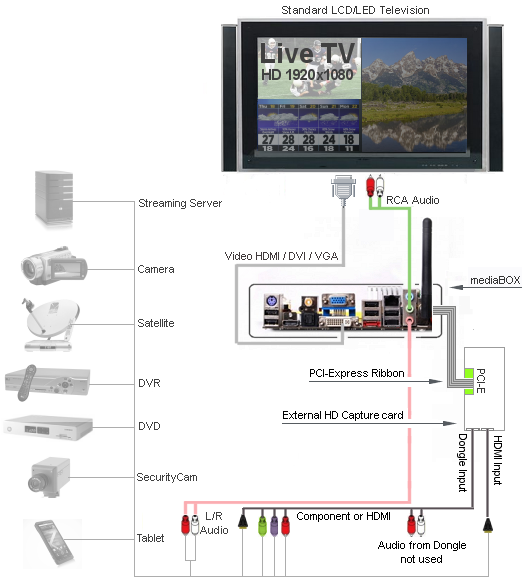
Turn analog video tapes into DVD or VCD formats
Equipped with HDMI input
Directly transfer to DVD/VCD burner from video recording
Capture HD video up to 1080i
Edit, organize and highlight video clips on story board
Compatible with Windows 7
Digital recording in MPEG 2, H.264 and iPod format
HDMI
Component (YPbPr)
Stereo L/R Audio
S-Video
Composite
Stereo L/R Audio
mediaTV External version: Windows only
mediaTV Internal version: see below:
HD Input (HDMI / YPbPr)
Intel® Core™ 2 Duo E6600 2.4GHz or AMD CPU
Windows XP or above
1GB RAM or above
VGA card with 128MB memory DirectX 9.0c or above
200MB Hard Drive space
Sound Card
AVerTV HD DVR (Model # C027)
10-in-1 Dongle Cable
Mini-Jack to Composite
Low Profile Bracket
Quick Guide
The SignagePlayer Desktop version uses an application by AverMedia called AverMediaCenter to achieve superb GPU accelerated HD picture quality of capture of Live TV. Please note that as of current release we only support the Windows platform (XP / Vista / 7) for Live Capture / Tuner card. This means that you can choose any AverMediaCenter compatible device for your SignagePlayer. You don’t necessarily have to use the mediaTV device. In fact, you can order directly from Amazon or other online retailers; any Aver MediaCenter compatible device and it will work perfectly fine as a capture device for real time Live TV, embedded inside your Digital Signage presentation.
Configuring the SignagePlayer Desktop version through the SignageStudio is as easy as selecting Aver MediaCenter from the drop down box of the ExtApp component. After you select it, remember to install the latest AverMedia device drivers and the Aver MediaCenter application in your Signage Player computer. Our mediaBOX already ships pre-installed and configured with the Aver MediaCenter.
Watch the video tutorial below so you have a better in depth understanding of this configuration.
The video tutorial covers everything from the SignageStudio setup process, which capture device to purchase as well as the physical installation. Now it doesn’t get any easier than that,, let us walk you step by step!
© 2006-2013, MediaSignage Inc.